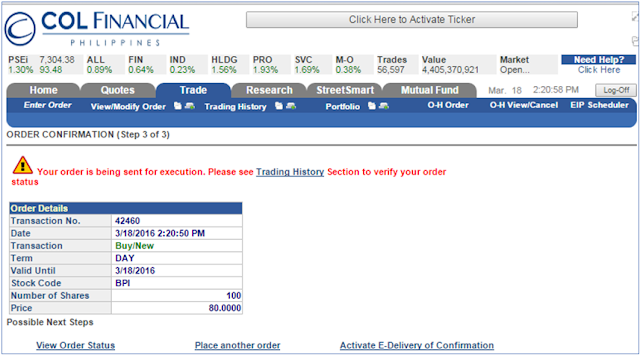Here we go, the execution stage. How do we execute the buy and sell of stocks using COL Financial online platform?
Please follow below diagram:
STEP 1.
Please follow below diagram:
STEP 1.
-As discussed in Basic Lesson 3 regarding the overview of COL Platform. You just have to click on Trade then click Enter Order then you can start buying/selling stock as follows:
1. This section is where you can execute the buy or sell option. I chose the buy option (see that there is a small dot in the buy option) and then select the Stock Code of the company you want to buy. You can either click the stock code and the list would come out or you can also type the stock code if you know it. I usually just type because I know the stock code of the company I plan to buy. The Main Board would pop out (3).
2. This section is your buying power. Pagpasensyahan na po pero blinock ko ung amount kasi hindi naman po kalakihan ung pondo ko hehe.
3. This section is the same as the per discuss in Basic Lesson 4 regarding quotation. This is to guide you about the volume currently traded in the market, the current price of the stocks during the period, and maybe to remind you about the board lot so you know how much in multiples you should buy.
Step 1-a.
Let us try buy stocks as an actual sample. Please note that you can only buy stocks vis a vis with your available buying power (2). Below sample is an actual bid but I just set my buy price at 80 so there would be no chance that it will be executed. The current trading price is between 89.90 and 89.95. Let's just say I have more than Php 8,000.00 buying power hehe.
After inputting the stock code, # of shares and price then click the Preview Order (1) to initiate the transaction.
Step 2
After clicking the preview, this would pop out:
-You have to finally confirm the transaction by typing your password. The password is the same with your log in password. The above details out the transaction details you will incur for proceeding on this transaction and how much if would cost you.
STEP 3
- Step 3 only confirms that you have successfully executed the buy request. It will depend if somebody sell their shares at your buy request. If your buy request is executed then it would go to your stock portfolio.
Step 3.a
My Sample Stock Portfolio. This is where you can check if your buy request is successfully transacted. You can also check at the Trading History if you want to verify the transaction.
Good Luck!